
- Автоматизация
- Антропология
- Археология
- Архитектура
- Биология
- Ботаника
- Бухгалтерия
- Военная наука
- Генетика
- География
- Геология
- Демография
- Деревообработка
- Журналистика
- Зоология
- Изобретательство
- Информатика
- Искусство
- История
- Кинематография
- Компьютеризация
- Косметика
- Кулинария
- Культура
- Лексикология
- Лингвистика
- Литература
- Логика
- Маркетинг
- Математика
- Материаловедение
- Медицина
- Менеджмент
- Металлургия
- Метрология
- Механика
- Музыка
- Науковедение
- Образование
- Охрана Труда
- Педагогика
- Полиграфия
- Политология
- Право
- Предпринимательство
- Приборостроение
- Программирование
- Производство
- Промышленность
- Психология
- Радиосвязь
- Религия
- Риторика
- Социология
- Спорт
- Стандартизация
- Статистика
- Строительство
- Технологии
- Торговля
- Транспорт
- Фармакология
- Физика
- Физиология
- Философия
- Финансы
- Химия
- Хозяйство
- Черчение
- Экология
- Экономика
- Электроника
- Электротехника
- Энергетика
Function Box
Open the UDGame APP, and enter the game interface, click on the left floating logo, you can adjust the function box, including five parts of the function adjustment: ① Connection Status, ② Fire-effect, ③ Opacity, ④ Adjustment, ⑤ Sensitivity

① Connection Status
If you want to play games with peripherals by UDGAME, please make sure to use UDIAN official adapted peripheral equipment.
② Fire-effect
(1)Applicable Buttons: Weapon Key (keyboard 1 and 2 ), Temporary Cancel Key (keyboard ESC ), Function Key (keyboard Ctrl ), Hold-effect Key (keyboard F1~F6, and for one-handed keyboard without F1~F6, keyboard 3~6 keys Equivalent to F1~F4).
(2)Auto Fire-hold Setting: First press a weapon key (such as keyboard 1 or 2), at the same time press a Hold-effect parameter key (such as keyboard F1 or 3), can set the weapon's Auto Fire-hold to this parameter. According to the same method, you can set another weapon's Auto Fire-hold parameter, and the two weapons can be sat different parameter separately.
(3)Hold-effect Parameter:
Official hardware preset: For the general mobile phone situation, the official presets the M416 Hold-effect Parameter ( keyboard F1 ~ F5 to red dot sight and 2/3/4/6x scope), and the 8x scope of the Mini 14( keyboard F6). Note: For Hold-effect Parameter, keyboard 3~6 are equivalent to Keyboard F1~F4.
Custom adjustment: Different mobile phones, different mice, different players, may have different Hold-effect Parameter requirements, so if you need to customize the Hold-effect Parameter of the Hold-effect key ( F1~F6), just slide the force bar corresponding by finger (Can be modified successfully after saving).
(4)Cancel Auto Fire-hold:
Temporary Cancellation: After setting the Auto Fire-hold, if you press the keyboard Esc alone, you can temporarily cancel the Hold-effect of the two weapons. At this time, press the keyboard Esc alone to restore the previous Hold-effect.
Cancel completely: To completely cancel the Auto Fire-hold of a weapon, press the keyboard Ctrl and then press a weapon key (such as keyboard 1 or 2) to cancel the Hold-effect of the weapon (the other weapon will not be affected).
③ Opacity
You can adjust the transparency of the icon and the left floating logo; after adjusting to full transparency, the floating logo of the left edge is still in the original position, click to pop up. (Apple phone does not have Opacity attribute ).
④ Adjustment
Eight functions can be adjusted:
(1)Add button icon: Click “+” to pop up the icon box, press an icon in the box, the icon will appear in the middle of the screen; if the icon already exists, there will be a highlight prompt; The icon can be moved by hand to the position of the game to realize touch screen control.
(2)Select: Here you can directly select the official button configuration of the game, or choose a custom button configuration.
(3)New: Click to clear the button icon of this interface and create a new button configuration; WASD and mouse anchor are in the default position and can be changed if necessary.
(4)Save: Each time you make any button configuration changes, you need to click Save and the button configuration will take effect.
(5)Anchor: Click here to bring up or hide the mouse anchor point (moving the field of view and the starting point of the mouse cursor), drag the icon to the desired position, but make sure the anchor icon is on the right side of the middle line of the phone screen, no matter how you set it.
(6)Delete/exit: Drag the icon on the screen to the recycle basket to delete the icon (recycled to " +" ); click the recycle basket icon to exit the button configuration settings page. If the button is modified, it will prompt whether to save.
(7)Button Attribute: By clicking the button icon on the screen, you can set different Button Attribute as needed ( Single Touch, Split Into Two, Move With Mouse, Pop-up Function, Mode Switching )
(8)Compass control radius setting : Adjust WASD to control the amplitude of the person's movement. The larger the parameter, the larger the movement.
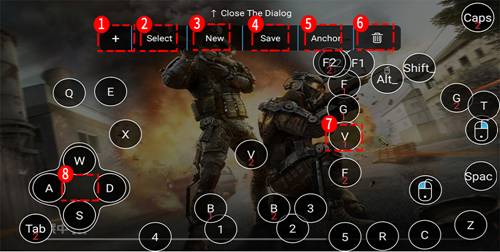
⑤ Sensitivity
After connecting Bluetooth, you can adjust the parameters of POV Sensitivity and Cursor Sensitivity (Apple phone does not have Cursor Sensitivity attribute ).
|
|
|
© helpiks.su При использовании или копировании материалов прямая ссылка на сайт обязательна.
|