
- Автоматизация
- Антропология
- Археология
- Архитектура
- Биология
- Ботаника
- Бухгалтерия
- Военная наука
- Генетика
- География
- Геология
- Демография
- Деревообработка
- Журналистика
- Зоология
- Изобретательство
- Информатика
- Искусство
- История
- Кинематография
- Компьютеризация
- Косметика
- Кулинария
- Культура
- Лексикология
- Лингвистика
- Литература
- Логика
- Маркетинг
- Математика
- Материаловедение
- Медицина
- Менеджмент
- Металлургия
- Метрология
- Механика
- Музыка
- Науковедение
- Образование
- Охрана Труда
- Педагогика
- Полиграфия
- Политология
- Право
- Предпринимательство
- Приборостроение
- Программирование
- Производство
- Промышленность
- Психология
- Радиосвязь
- Религия
- Риторика
- Социология
- Спорт
- Стандартизация
- Статистика
- Строительство
- Технологии
- Торговля
- Транспорт
- Фармакология
- Физика
- Физиология
- Философия
- Финансы
- Химия
- Хозяйство
- Черчение
- Экология
- Экономика
- Электроника
- Электротехника
- Энергетика
Tables and Keys
Laboratory work № 4.
Title: Create a database
Your first step will be to create a Microsoft Access database named Lab11. accdb. The instructions are below (but feel free to experiment on your own to figure this out without looking at the instructions if you prefer to do that):
1. Open Microsoft Access (it's generally in the Microsoft Office group in your list of programs):
 2. If you're using the lastest version (Access 2007), you will see the image shown below. Click on the New Blank Database icon:
2. If you're using the lastest version (Access 2007), you will see the image shown below. Click on the New Blank Database icon:
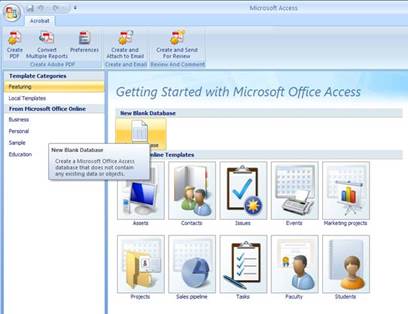 3. To the right side of the screen, you'll see the image shown below. Notice the default File Name Database1. accdb. Notice that the file extension is. accdb. Earlier versions of Access use the extension. mdb. Name your database Lab11. accdb and click on the Create button. A blank table will appear.
3. To the right side of the screen, you'll see the image shown below. Notice the default File Name Database1. accdb. Notice that the file extension is. accdb. Earlier versions of Access use the extension. mdb. Name your database Lab11. accdb and click on the Create button. A blank table will appear.
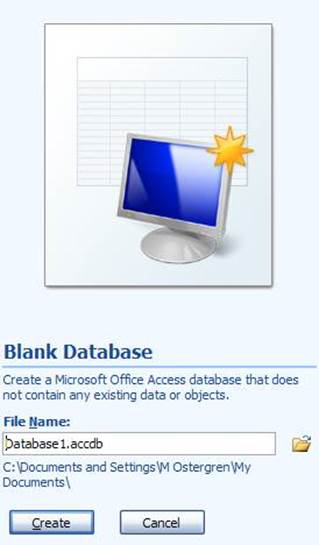 4. To avoid complications that will arise if you work on this database later using an earlier version of Access, save it as an Access 2002-2003 Database as shown below:
4. To avoid complications that will arise if you work on this database later using an earlier version of Access, save it as an Access 2002-2003 Database as shown below:
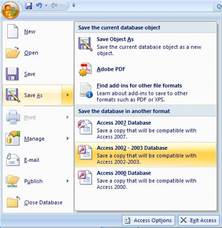 5. Close the database, then open it again. You'll see this message:
5. Close the database, then open it again. You'll see this message:
 6. You'll need to enable this content to continue working. Click onOptions...
7. You'll get the popup box shown below. Click on Enable this content, then OK:
6. You'll need to enable this content to continue working. Click onOptions...
7. You'll get the popup box shown below. Click on Enable this content, then OK:
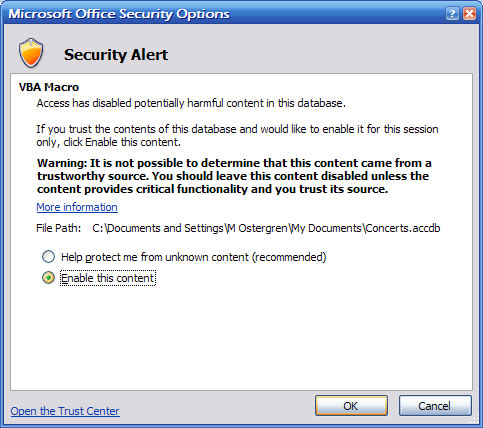 Next, you will create a table in your database
Next, you will create a table in your database
| |
Tables and Keys
Now that you have a database, you need to create tables which will store the data.
Your first table will look like this when it is completed

1. Click on the Create tab, then click on the Table icon:
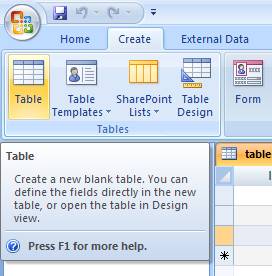
In Access. the columns of a table are called fields. As you can see below, the first field has been automatically created and named ID (you'll learn more about ID fields later).
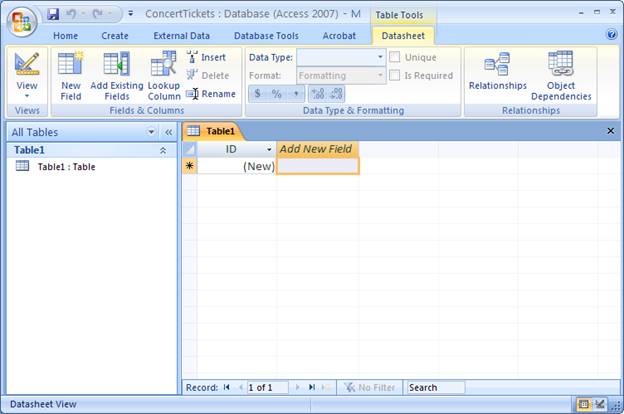
2. To create your second field, double-click on Add New Field and type Performer. It should look like this:
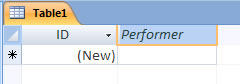
3. Hit the Enter key to accept the name
4. Make two more fields: TypeOfMusic and Description.
Now you'll start entering data in the table.
5. Put your cursor in the cell under Performer and type Aventura (which is the name of a band). Notice the ID filled in automatically (in yours it may be a number 1 rather than a 3 as you see here).

5. Type in more data until you have this (don't worry if the ID numbers are different, and feel free to enter whatever information you want in the Description field):

You must think up your own band name and enter a description that is yours personally! It's tough being a musician!
Now, take some time to learn about the ID field:
|
|
|
© helpiks.su При использовании или копировании материалов прямая ссылка на сайт обязательна.
|