
- Автоматизация
- Антропология
- Археология
- Архитектура
- Биология
- Ботаника
- Бухгалтерия
- Военная наука
- Генетика
- География
- Геология
- Демография
- Деревообработка
- Журналистика
- Зоология
- Изобретательство
- Информатика
- Искусство
- История
- Кинематография
- Компьютеризация
- Косметика
- Кулинария
- Культура
- Лексикология
- Лингвистика
- Литература
- Логика
- Маркетинг
- Математика
- Материаловедение
- Медицина
- Менеджмент
- Металлургия
- Метрология
- Механика
- Музыка
- Науковедение
- Образование
- Охрана Труда
- Педагогика
- Полиграфия
- Политология
- Право
- Предпринимательство
- Приборостроение
- Программирование
- Производство
- Промышленность
- Психология
- Радиосвязь
- Религия
- Риторика
- Социология
- Спорт
- Стандартизация
- Статистика
- Строительство
- Технологии
- Торговля
- Транспорт
- Фармакология
- Физика
- Физиология
- Философия
- Финансы
- Химия
- Хозяйство
- Черчение
- Экология
- Экономика
- Электроника
- Электротехника
- Энергетика
GPS NOT WORKING. · Red(inav)/Gray(BF)/ GPS icon at top of configurator,No GPS(ArduPilot). · Blue(inav)/Bright(BF) GPS icon at top of configurator, no satellites signal, No Fix(ArduPilot). · 1PPS LED not working when GPS 3D fix. · Revert GPS
GPS NOT WORKING
· Red(inav)/Gray(BF)/ GPS icon at top of configurator, No GPS(ArduPilot)
· Check GPS wiring and cables continuity, GPS TX – FC RX, GPS RX – FC TX
· Check if GPS module is powered on.
· Check if GPS is configured on proper Uart in Ports Tab.
· Check GPS protocol in configuration tab, usually use UBLOX protocol for most of GPS modules.
· Try swapping protocol from ublox to NMEA, or from NMEA to ublox.
· Blue(inav)/Bright(BF) GPS icon at top of configurator, no satellites signal, No Fix(ArduPilot)
· Put GPS nearby windows or outdoor.
· It is known that HD cameres(Gopro, Split, Tarsier etc) could affect GPS signal. Put camera far from GPS, or try turning off HD camera before GPS 3D fix.
· FC firmware command could mess up the settings in GPS module. Connect GPS to USB-TTL module, use U-center to revert GPS to default configuration, then check the GPS status in u-center.
· 1PPS LED not working when GPS 3D fix
· https: //www. u-blox. com/sites/default/files/GNSS-FW3. 01_ReleaseNotes_%28UBX-16000319%29_Public. pdf, section 3. 2. 2
· On M8 series FW3. 01 timepulse is aligned with UTC time and that time is set valid only after leap second is downloaded. That could take up to 12. 5 min. You can change timepulse configuration to GPS time(in ucenter, UBX-> CFG-> TP5-> [1] GPS TIME) and then timepulse should be produced as soon as valid fix is present.
· 1PPS output or not doesn’t affect GPS 3D fix performance. if GPS can receive enough satellites and has good 3D fix. Your Quad/Plane are good to go.
· Revert GPS to default configuration
1. Install U-Center software
2. Attach your GPS to a USB-UART adapter(USB-TTL module, CP210x, FTDI, etc) and connect it to your computer.
3. Launch U-Center software. Clicking the connect button and choosing the correct serial port and baudrate shall make the software connect with the GPS and displaying received data in the data view window contiuniously. If nothing appeared, check your connection and serial port parameters and try other baudrate.
4. Open the configuration view by pressing F9.
5. Navigate to UBX -> CFG -> CFG and select “Revert to default configuration” and click “Send” button located on the bottom.
6. 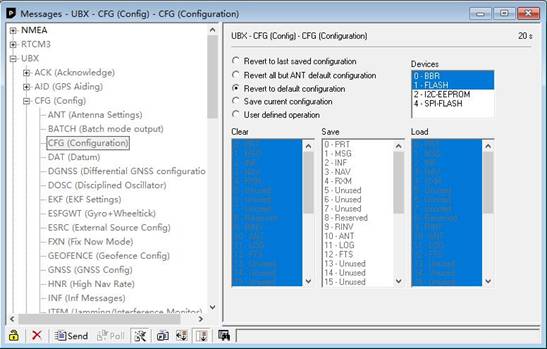
|
|
|
© helpiks.su При использовании или копировании материалов прямая ссылка на сайт обязательна.
|