
- Автоматизация
- Антропология
- Археология
- Архитектура
- Биология
- Ботаника
- Бухгалтерия
- Военная наука
- Генетика
- География
- Геология
- Демография
- Деревообработка
- Журналистика
- Зоология
- Изобретательство
- Информатика
- Искусство
- История
- Кинематография
- Компьютеризация
- Косметика
- Кулинария
- Культура
- Лексикология
- Лингвистика
- Литература
- Логика
- Маркетинг
- Математика
- Материаловедение
- Медицина
- Менеджмент
- Металлургия
- Метрология
- Механика
- Музыка
- Науковедение
- Образование
- Охрана Труда
- Педагогика
- Полиграфия
- Политология
- Право
- Предпринимательство
- Приборостроение
- Программирование
- Производство
- Промышленность
- Психология
- Радиосвязь
- Религия
- Риторика
- Социология
- Спорт
- Стандартизация
- Статистика
- Строительство
- Технологии
- Торговля
- Транспорт
- Фармакология
- Физика
- Физиология
- Философия
- Финансы
- Химия
- Хозяйство
- Черчение
- Экология
- Экономика
- Электроника
- Электротехника
- Энергетика
Laboratory work №5. Development of database structure, creation of tables and queries.. Theme: Tables and relations in MS Access.. Worker ID. Building ID
Laboratory work №5
Development of database structure, creation of tables and queries.
Theme: Tables and relations in MS Access.
TASK: Create the database Constructionconsisting of three tables: Workers, Components (Assignment) and Building.
Procedure of laboratory work:
1. Open the MS Access program, the following dialog box appears when you run the program:
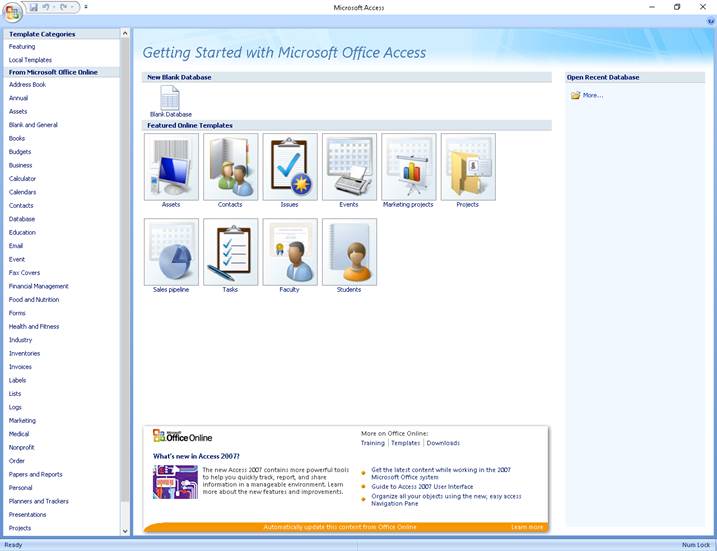
Select Blank Database, enter a name of the database: “Construction”, change the location of the file clicking on folder icon and then Create.
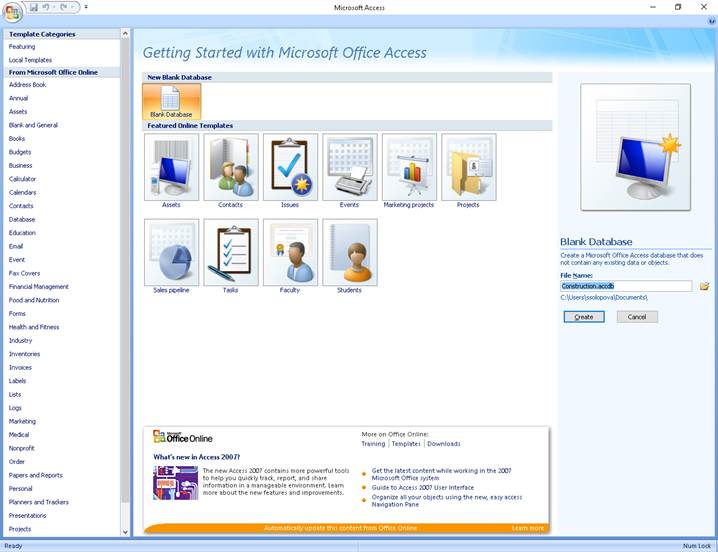
In this site you will create a file with the extension accdb, which, in future, will be automatically updated when you change the base. Next, the Database window appears:
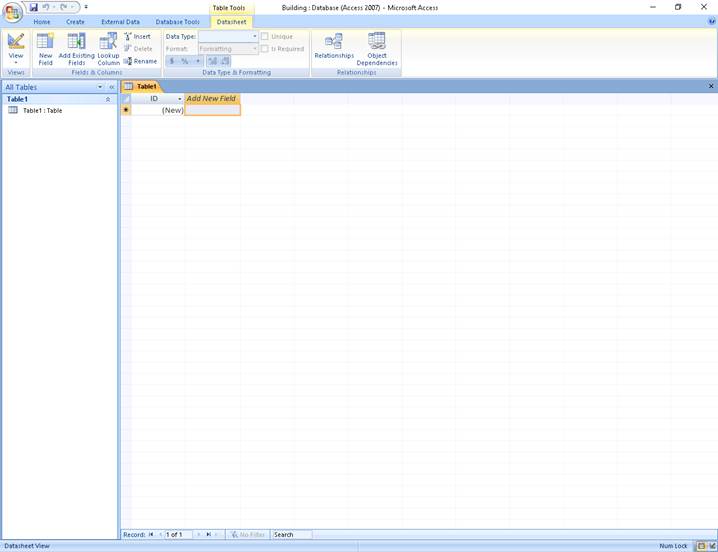
· Select on the tab “Create” command “Table design” or right-click on the Table1 – Design View.
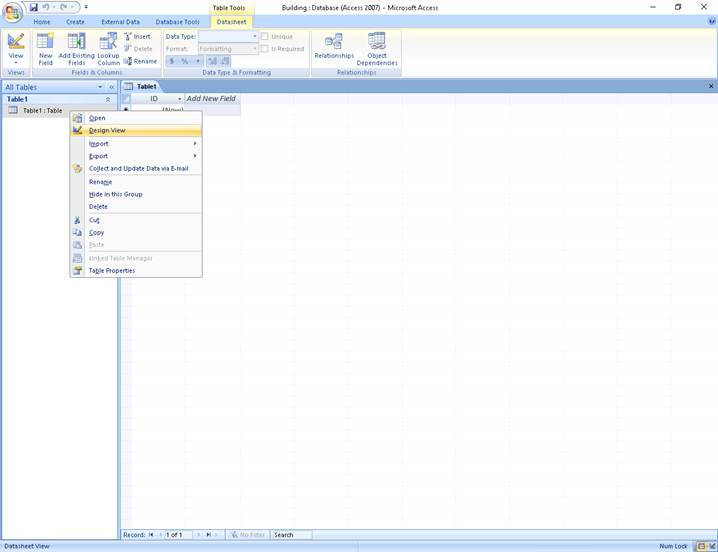

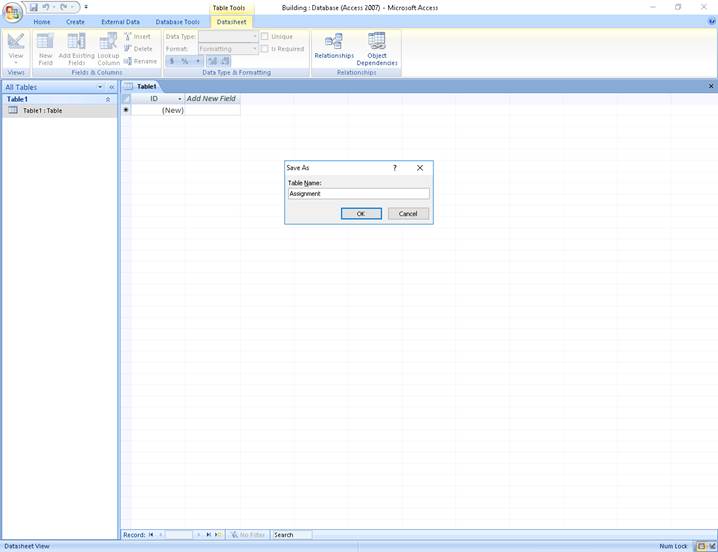
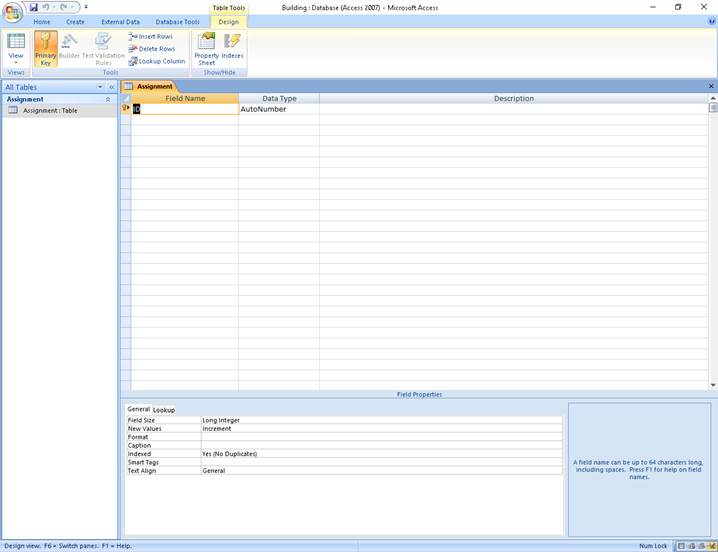
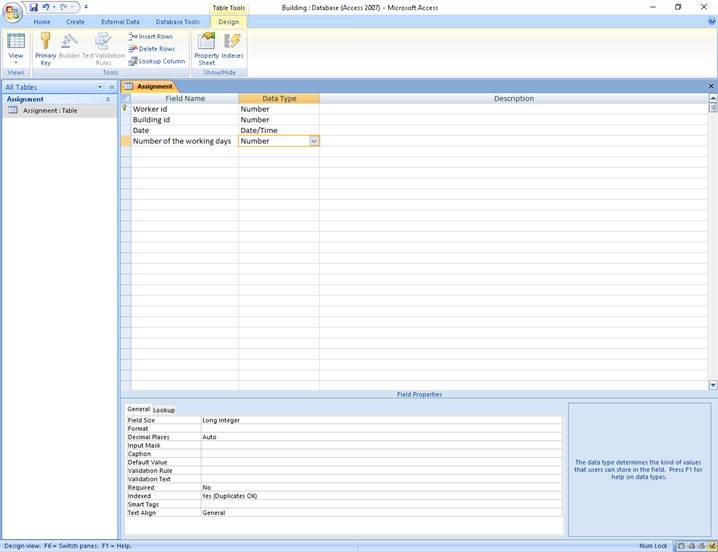
2. We form structure of table Component (Assignment) of database "Construction". In the column Field name enter:
Worker ID
Building ID
Date
Number of the working days – type in accordance with a pattern.
3. Specify fields Worker ID and Building ID as the Primary Key. Select them and click the Primary Keybutton on the toolbarDesign.
· In the Navigation Pane, right-click the table for which you want to set the primary key and then click Design View on the shortcut menu.
· Select the field or fields that you want to use as the primary key.
TIP: To select more than one field, hold down CTRL while you click the fields.
· On the Design tab, in the Tools group, click Primary Key. A key indicator appears to the left of the field or fields that you specify as the primary key.
· Press CTRL+S to save your table design changes.
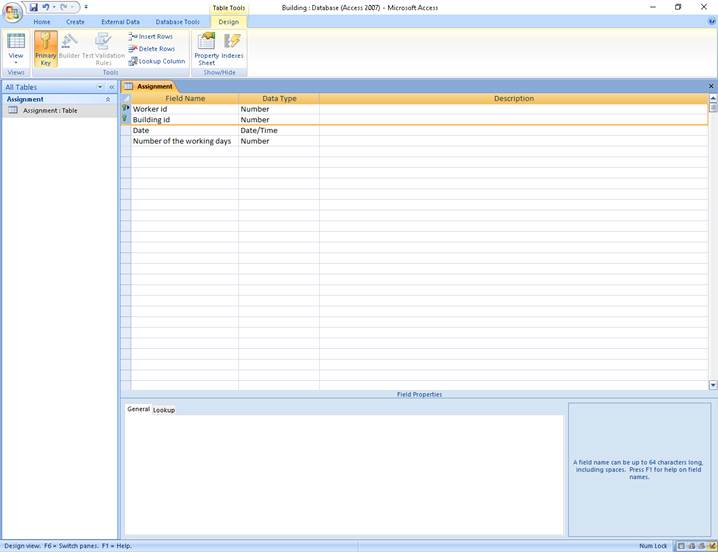
4. Close the table window, saving changes.
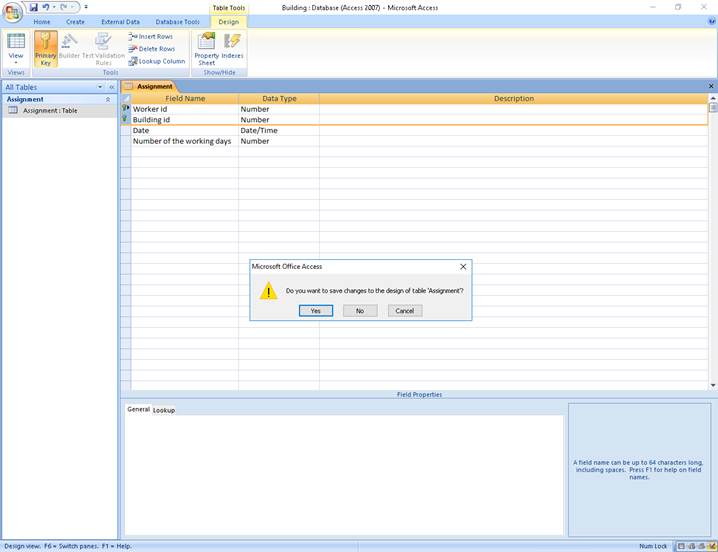
5. Fill in the table of information, to do this, select it and double-click or right-click and click Open. Enter at least 10 entries.
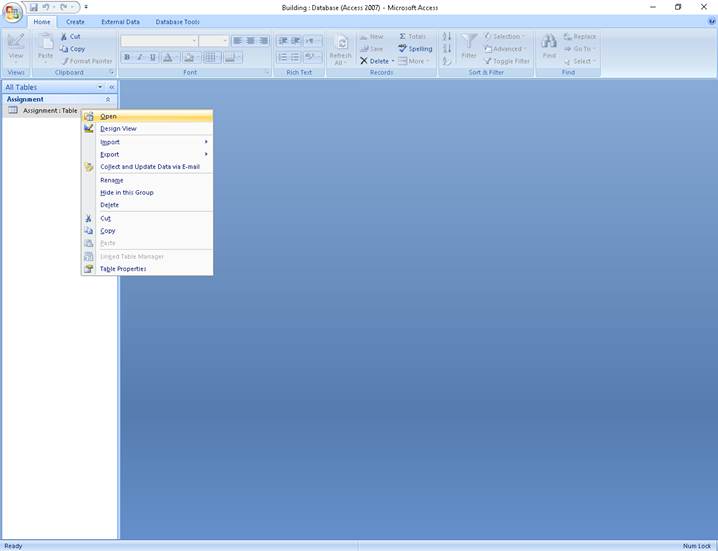
6. Similarly create the table:
Workers with fields:
Worker ID – key field
|
|
|
© helpiks.su При использовании или копировании материалов прямая ссылка на сайт обязательна.
|